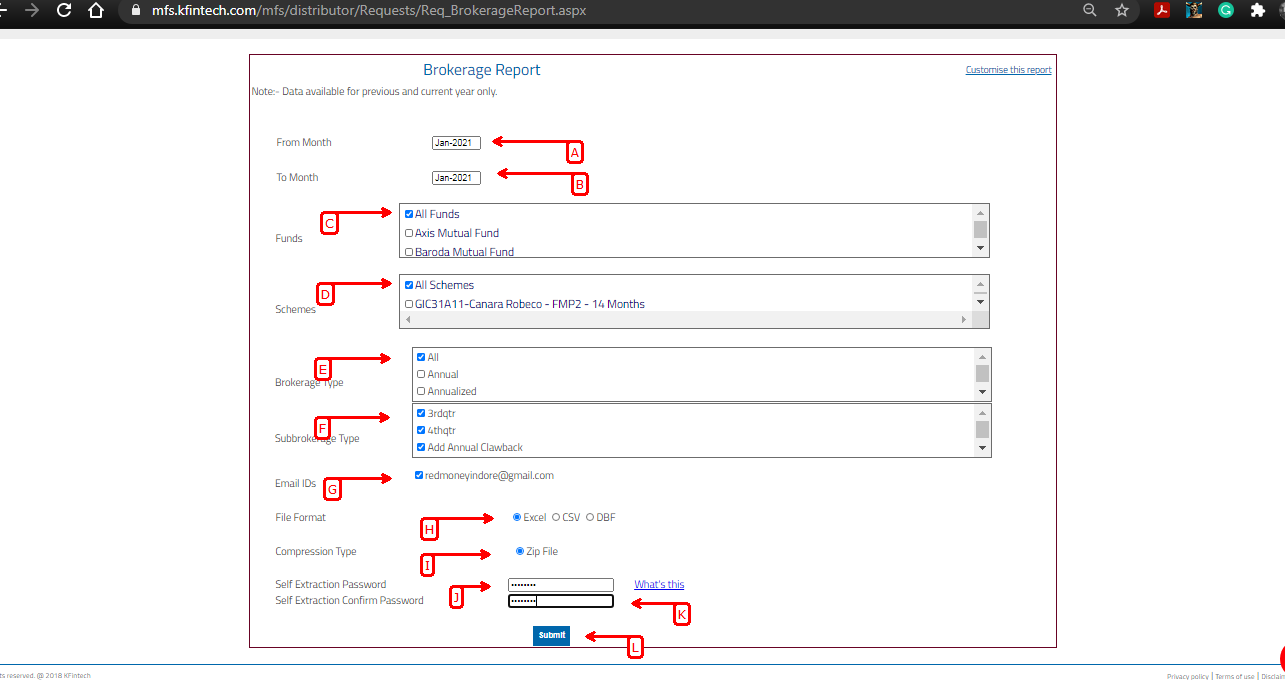A : Open URL www.karvymfs.com.
B : Insert User ID.
C : Insert password.
D : Enter Captcha.
E : Click on "Sign In" Option.
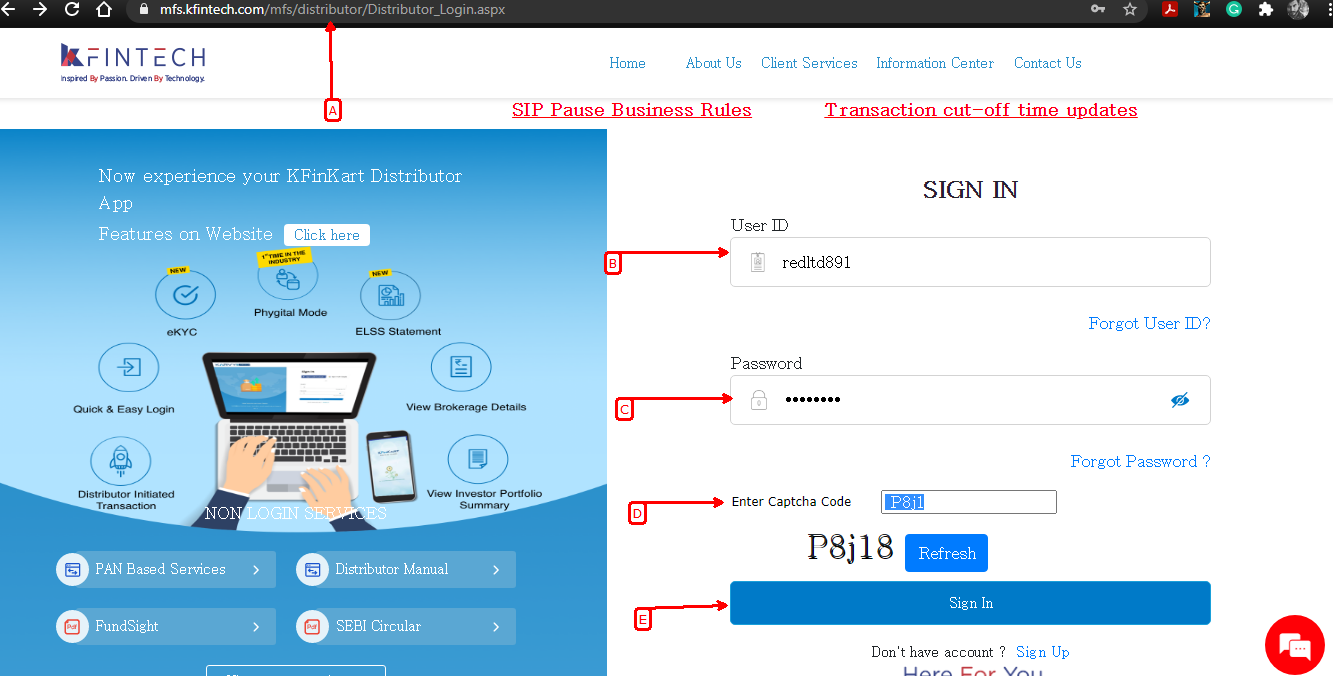
A : Click on 'Mail back Report'.
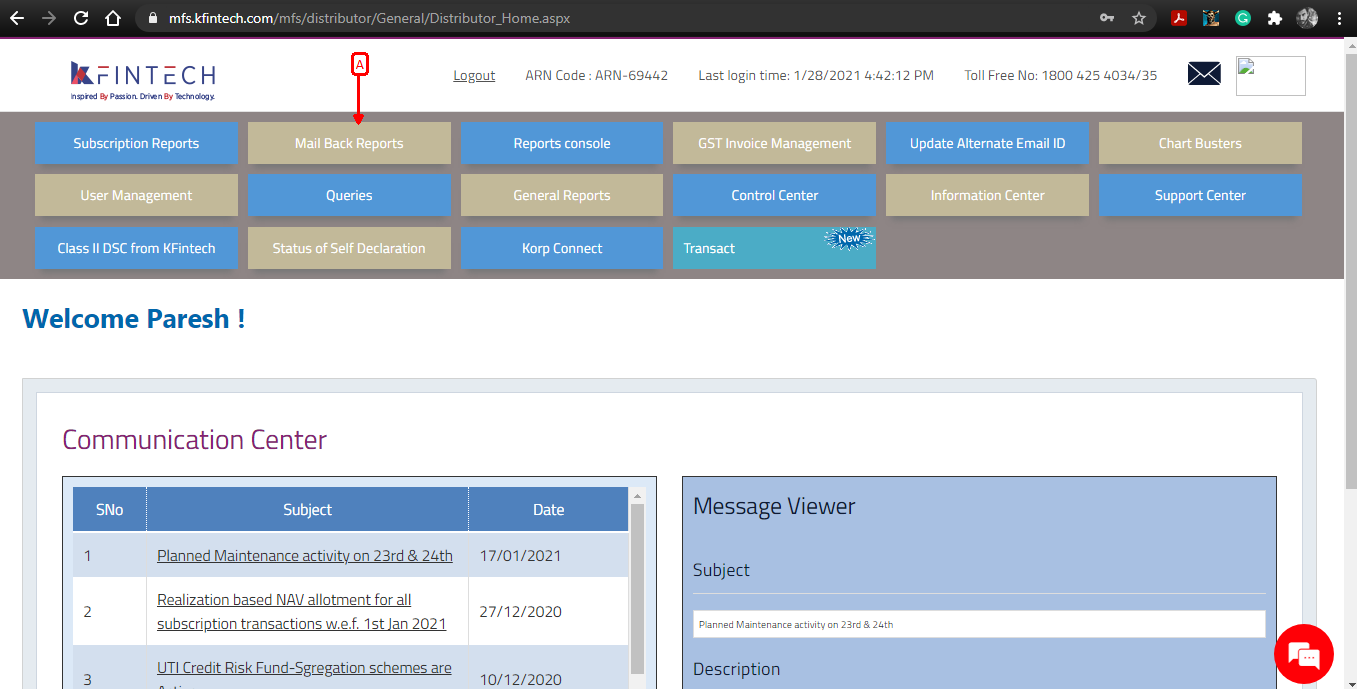
A : Click on Brokerage Report "MFSD205" Option.
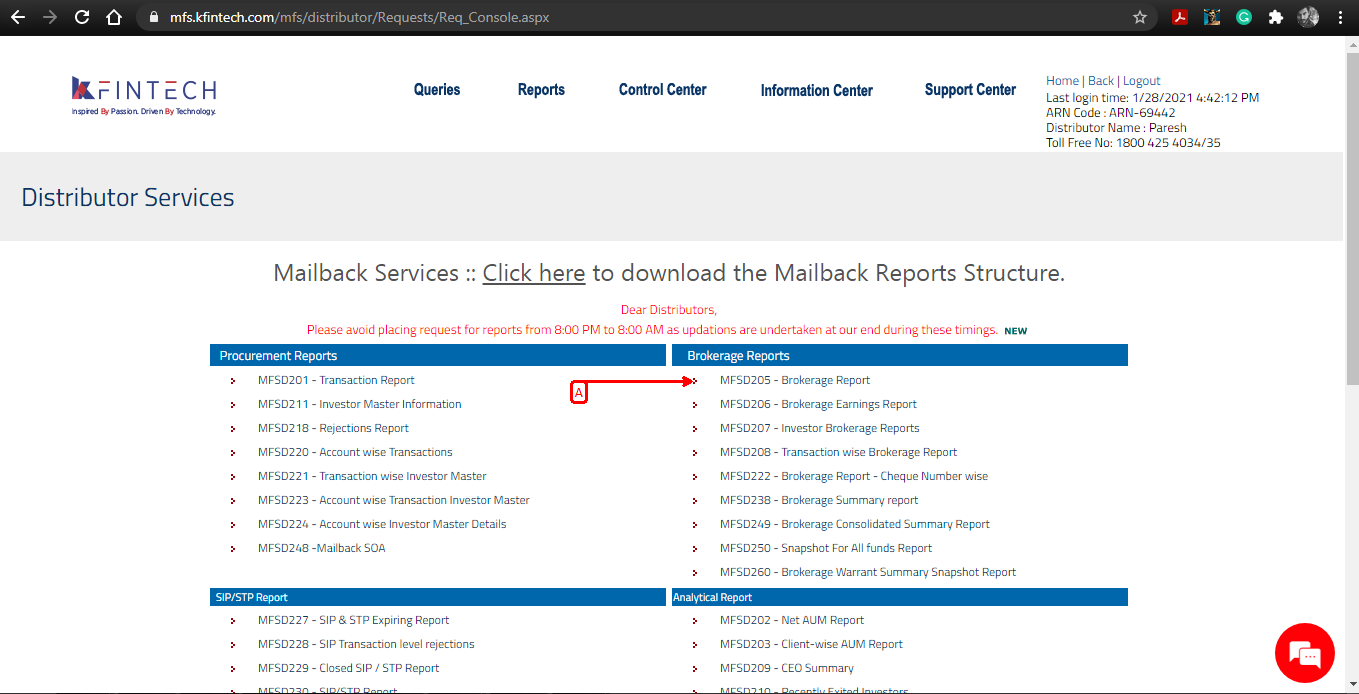
A : Click on Customize this Report Option.
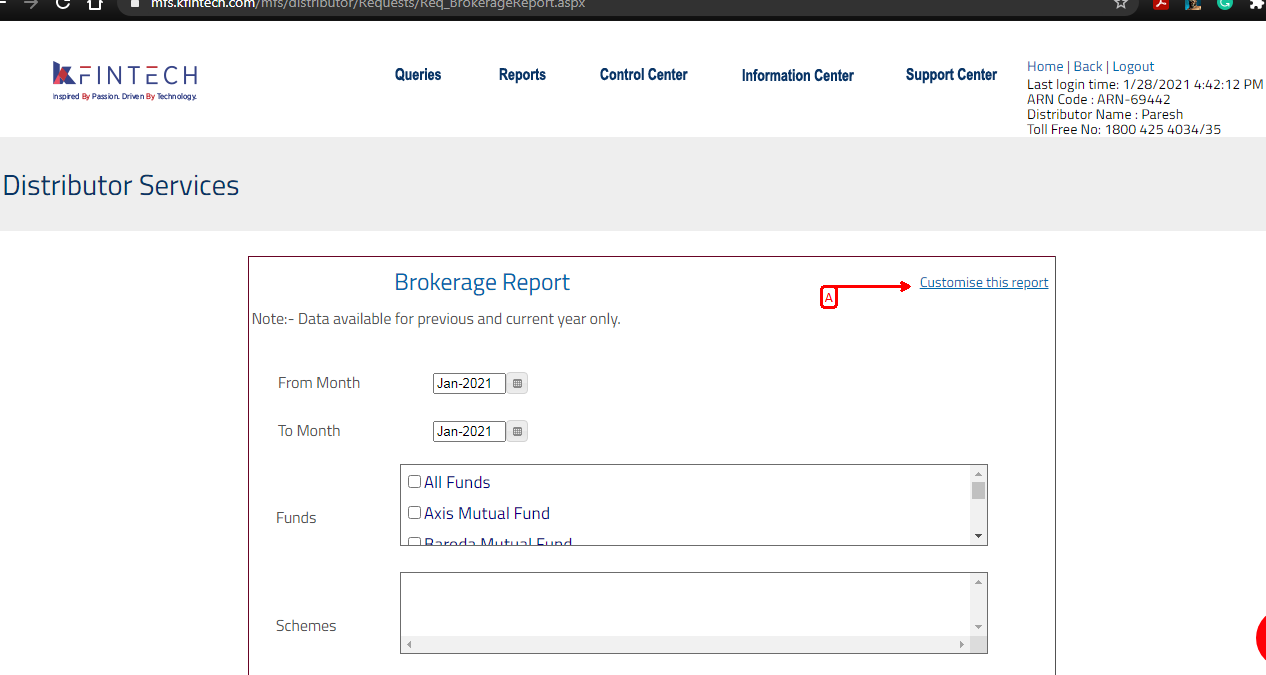
A : Click on Double Arrow button, on one click, the right hand box will be populated by field names.
B : Click on 'Customize' Button.
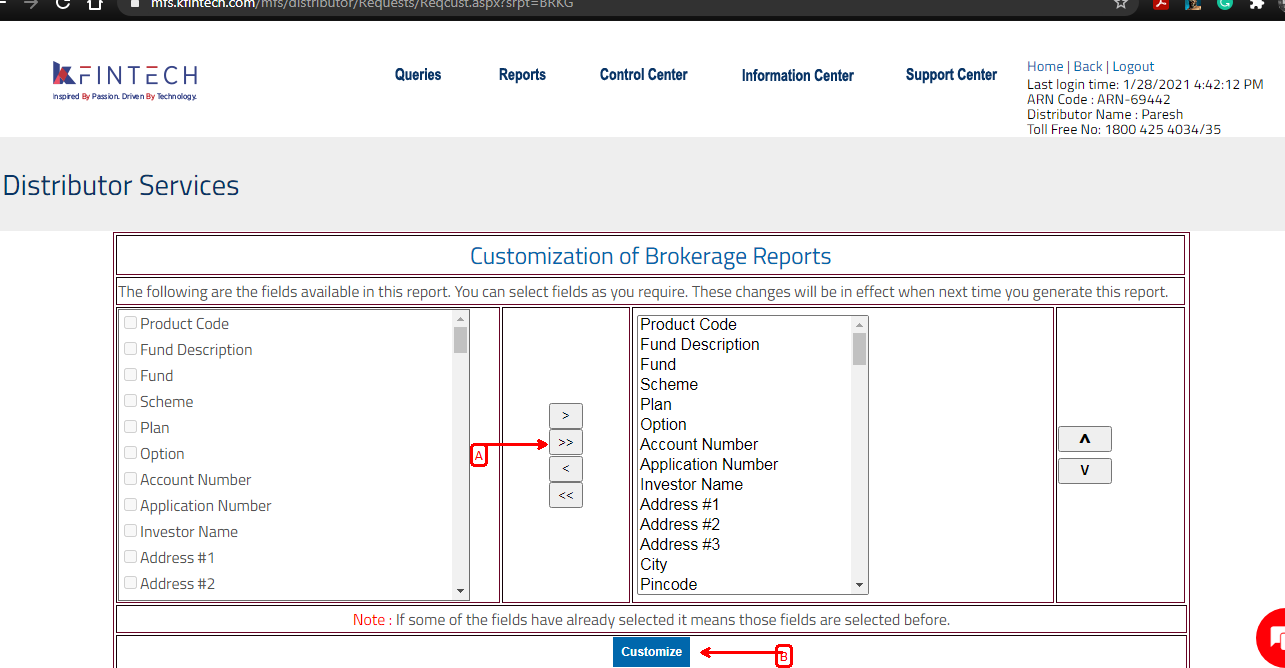
A : Your file is customized now, click on 'Go to MailBack Services'.
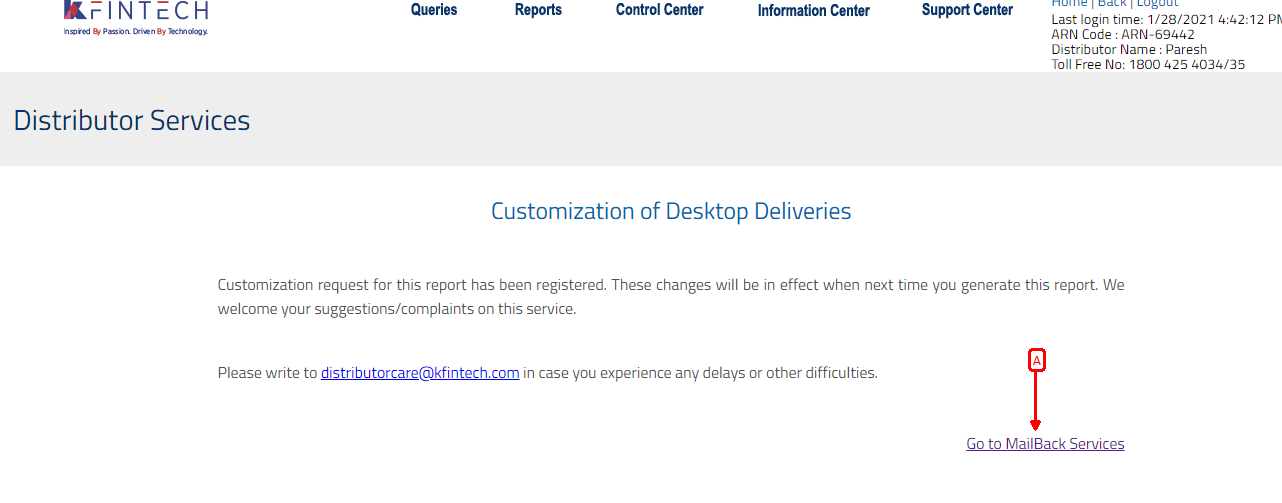
A : Come again on 'Brokerage Report Panel'
B : Select desired 'From Date and To Date'.
C : Select 'All Funds'.
D : Select 'All Schemes'.
E : Select 'All ' Brokerage Type.
F : Select 'All ' Sub Brokerage Types.
G : Select desired email id to receive file.
H : Select Excel Option.
I : Select Zip Option.
J : Insert desired password, you have to insert same password at the time of file extraction.
K : Click 'Submit' Button.